How To Use CoHost’s Automatic Websites Feature
Podcasters can easily create an SEO-optimized site for their show using a customizable CoHost or Podpage website.
Every podcast should have a website or at least a landing page on an existing website.
But we recognize there’s a lot of effort that goes into building a website, that’s why we built CoHost’s Automatic Websites feature, to make it easy for users to create a searchable, SEO-formatted website for their podcast.
On CoHost, users have two options:
Enable a CoHost website or enable a Podpage website.
How to get started with enabling a CoHost website:

1. Click "Website" in your sidebar
2. Click "Create a CoHost Website"
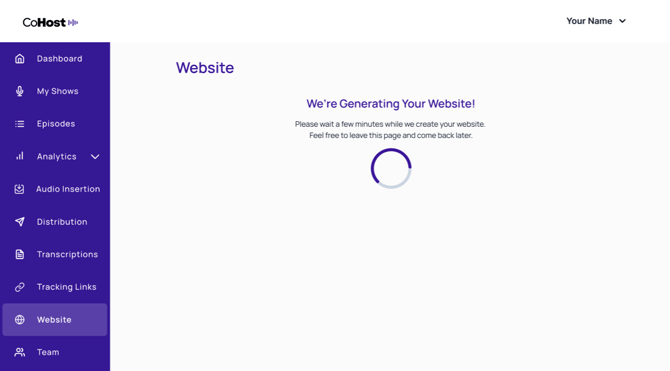
3. CoHost will auto-generate your website.
It may take a few minutes if you have several episodes, feel free to leave the page in the meantime.
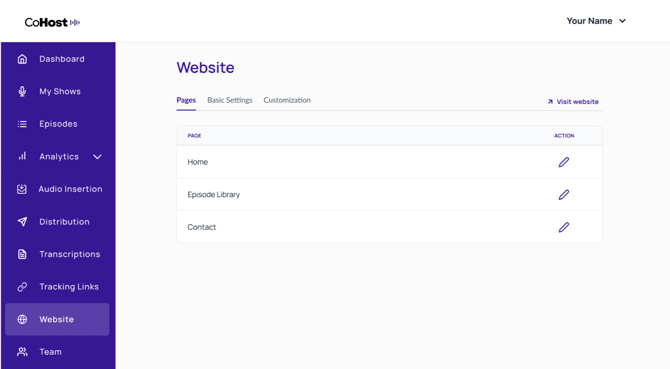
4. Optimize your homepage for SEO best practices by clicking the pencil icon on the right.
5. Optimize your Episode Library page for SEO best practices or edit the settings for your episode pages by clicking the pencil icon on the right.
6. Add the episode-specific listening app links to your episode pages.
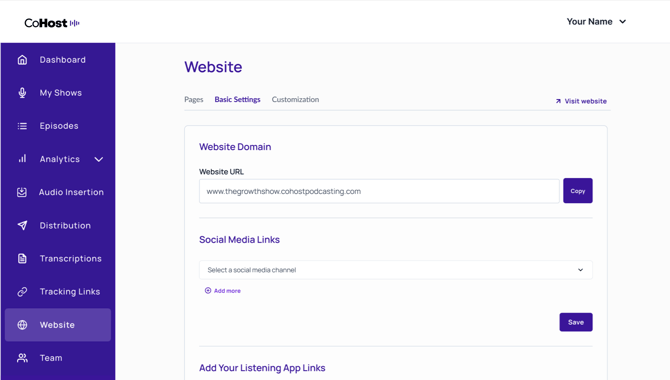
7. Add social icons to your website in "Basic Settings."
8. Add show-specific listening app links to your website in "Basic Settings."
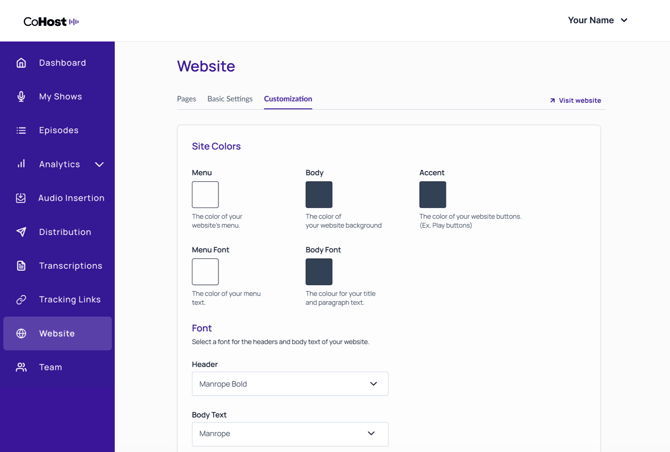
9. Customize your website and preview your changes before it goes live by clicking "Customization."
Here, you can align your podcast website with your podcast’s branding by changing the colors and fonts of the website.
Here's how to get started with enabling a Podpage website:
1. To enable Podpage, head to “Website” in the sidebar

