How To Create Podcast Seasons
To create seasons for your podcast in your CoHost account, you can either change previous episodes or update future ones.
Head to “Episodes” in the menu on the left. Once here, you’ll be in your Episode Library where you can see all published, scheduled, and drafted episodes.
Updating existing episodes
To update the seasons of previous episodes, click the pencil icon on the episode you want to change.
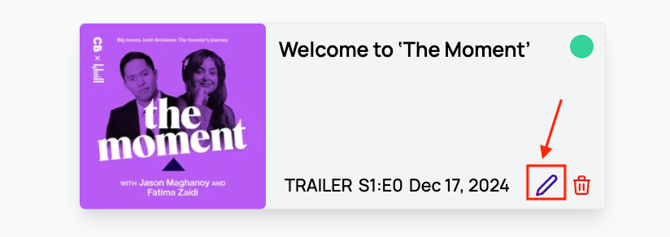
Once selected, you’ll be brought to a page showing your episode’s details and assets. Scroll down to “Episode Details”.
Here, you’ll see boxes for “Season Number” and “Episode Number”.

To change the podcast season, simply change the season number in this box.
Once done, scroll down and click “Update Episode”.
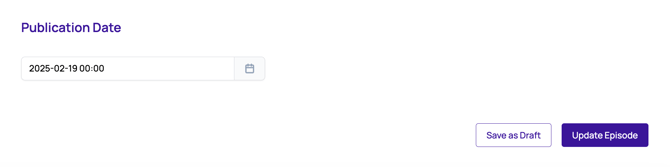
Your episode’s season number will update across listening apps, but please note that it can take some time for the apps to update. Check back in 24 hours later to make sure it updated.
Updating new episodes
To add the podcast season for a new episode, simply click “Add New Episode” in the top right of CoHost.
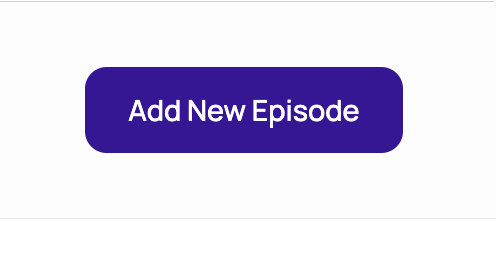
You’ll land on your episode’s page where you can add the audio, cover art, title, description, and other details. Scroll down to “Episode Details” and in the “Season Number” box, write the season you’d like associated with this episode.

Once done, publish, schedule, or save your episode as a draft.
