How To Create A Transcript On CoHost
CoHost’s Automatic Transcriptions make it simple to transcribe your podcast episodes for free. Easily create, edit, and export transcripts directly from your dashboard.
Creating a transcript for your episodes is easy with CoHost’s Automatic Transcriptions, which allows users to transcribe their episodes at no extra cost and with no extra tools.
To learn more about CoHost Automatic Transcriptions and why we suggest all shows transcribe their episodes, check out our full article.
Follow the below steps to get started:
1. Head over to "Transcriptions" on the left-hand sidebar.

2. Click “Create” beside the episode you wish to transcribe.
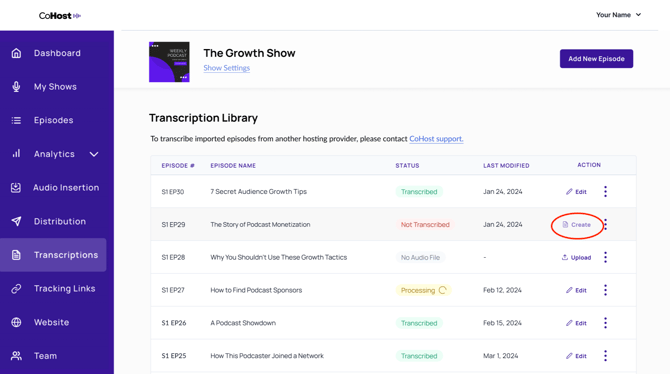
3. Press “Transcribe My Episode” and give CoHost a few minutes to process your transcription.
You can close the processing window; however, either keep the browser tab open or refresh the page if you leave. We're transcribing in the background!
5. Once ready, the transcript will open automatically OR you can click “Edit” in the transcription library.
6. Edit your speakers by clicking on the speaker indicated and typing the name you would like to add.
Save time by pressing “Update All”, which will update all of the speaker slots with the same number as the one you edited.
7. Edit your transcript by clicking on the text and making your edit.
8. Easily navigate your transcript by clicking on the audio bar at the bottom of the page.
9. Your transcript is auto-saved at the top, indicated by a checkmark.
If you prefer to manually save, press the save button at the top right of the page.

10. Export your transcript as a .docx file

See CoHost’s Automatic Transcriptions in Action
