How To Change Speaker Names In CoHost Transcriptions
Changing the speaker names within one of your transcriptions on CoHost is simple.
Head to the “Transcriptions” page in your search bar on the left.
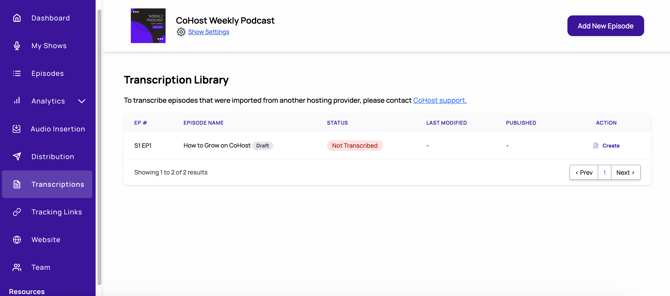
Once here, select the transcription you’d like to edit. If you haven’t transcribed it yet, click “Create”. If it has been transcribed, click “Edit”.

Once in your transcription, you’ll see a list of different speaker labels, i.e. Speaker 0, 1, 2, 3, etc. The amount of speakers you have will depend on how many different voices are in your episode.
To edit a speaker by adding their name, simply click their speaker label, i.e. “Speaker 1” and type the correct name. Then hit “Update All” to change that speaker’s name throughout the entire transcription. Continue to do this until all speaker names are filled out.

If you have any questions, don’t hesitate to reach out to our team!
