How To Activate Or Deactivate A Website On CoHost
Whether you’re looking to launch your podcast website to boost discovery or deactivate your existing CoHost website, let’s walk through the steps together.
Activating Your CoHost Website
Head to the “Websites” page in your side menu.
Click “Create a CoHost website”.

Once clicked, you’ll see that your website is being generated which may take a few minutes:

Once your website is finished being generated, you’ll see three tabs: Pages, Basic Settings, and Customization:
I
To visit your website, click “Visit website” near the right side of the page.
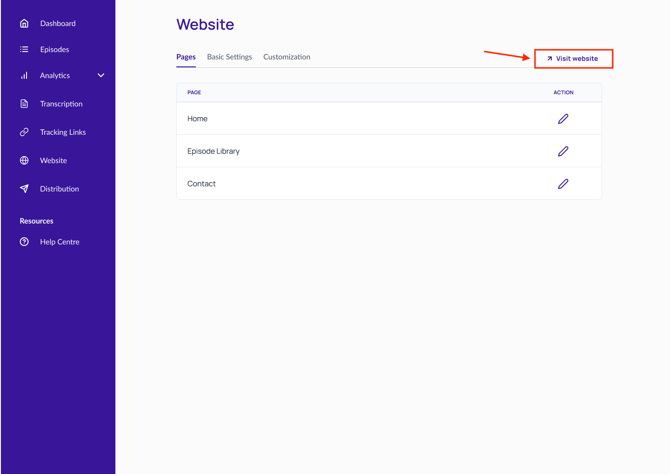
Your website is now activated and you can customize colors, and fonts, and add social media links and listening app links.
Deactivating Your CoHost Website
If you no longer wish to have your podcast website active, no problem! Simply Head to the “Websites” page in your side menu. Go into the "Basic Settings" tab.

Once here, scroll down to the bottom and you’ll see a section called “Delete Website” that’s written in red.
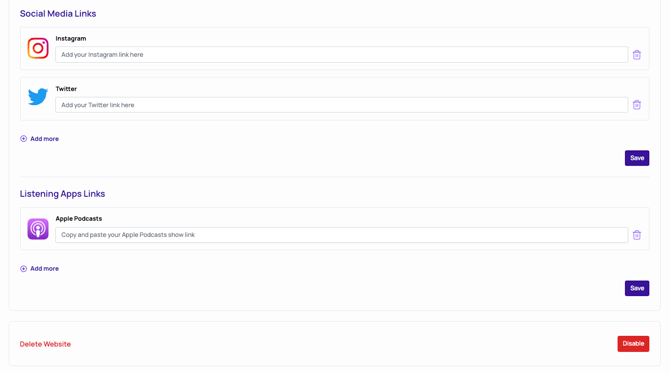
Click “Disable”.
Reach out to our team if you have any questions!
