How Do I List My Podcast On Castbox?
Listing your show on Castbox? Check out our step-by-step guide.
Before listing your show on Castbox, you’ll need to create a CoHost account and successfully import your show.
If you haven’t done so already, start a free trial on CoHost using this link.
- If you’re adding a brand new show to CoHost, follow this support article.
- If you’re migrating your show over from a previous hosting platform, consult our articles below on how to import your podcast to CoHost:
Then, input or verify your show’s details under “Distribution” > “Show Settings.” Here you’ll want the most up-to-date information about your podcast like the title, description, and cover (3000 x 3000 px).
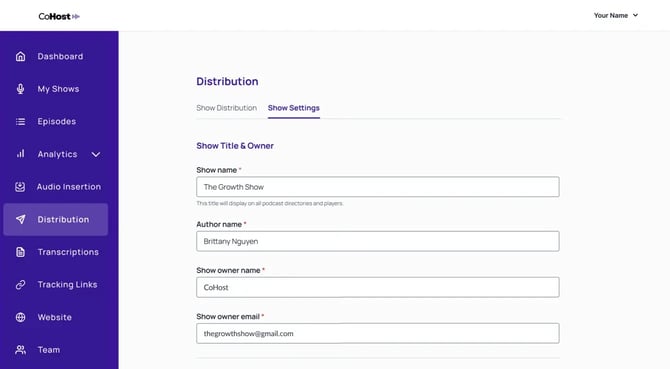
Once these steps are done, you’re ready to list your podcast on Castbox. Here’s how:
1. Sign in to Castbox
If you haven’t already, you’ll need to create an account with your email, Facebook, or X account. We suggest using the email address associated with your podcast’s RSS feed.
2. Go to Creator Studio and navigate to the “Channels” tab

3. Select the “Claim Ownership” button and paste your RSS feed in the upper text field
You can find this by clicking “Distribution” in the left sidebar of your CoHost account.
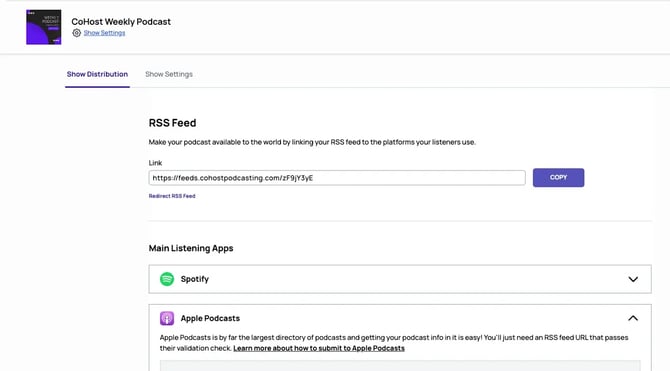
4. Paste your email address displayed in your RSS feed and click “Submit”
If your current email doesn’t match the email associated with your RSS feed, you can check out this Castbox support article.

5. Check your email and click “Confirm” to claim your podcast
Once claimed, you can go back into Creator Studio and link your social media accounts to your podcast.
