How Do I Import My Show From Libsyn?
Leaving Libsyn? Read through the steps below to migrate your podcast to CoHost.
Start a free trial on CoHost
Head to this link and sign up, you’ll automatically get a 7-day free trial from CoHost. After 7 days, you can select which plan you’d like to move forward with.
Once you’ve signed up, you’ll be asked a couple of questions so the platform can understand your podcast and its goals.
Import your podcast to CoHost with your existing RSS feed
At the top of your CoHost demo screen, you’ll want to click on “Import” at the top right.
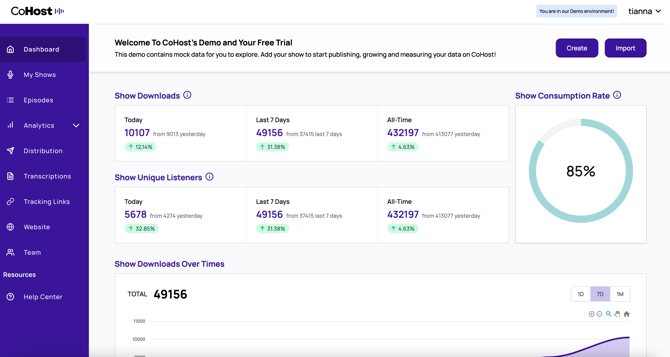
Then, you’ll be directed to this page where you’ll be prompted to enter your RSS feed.
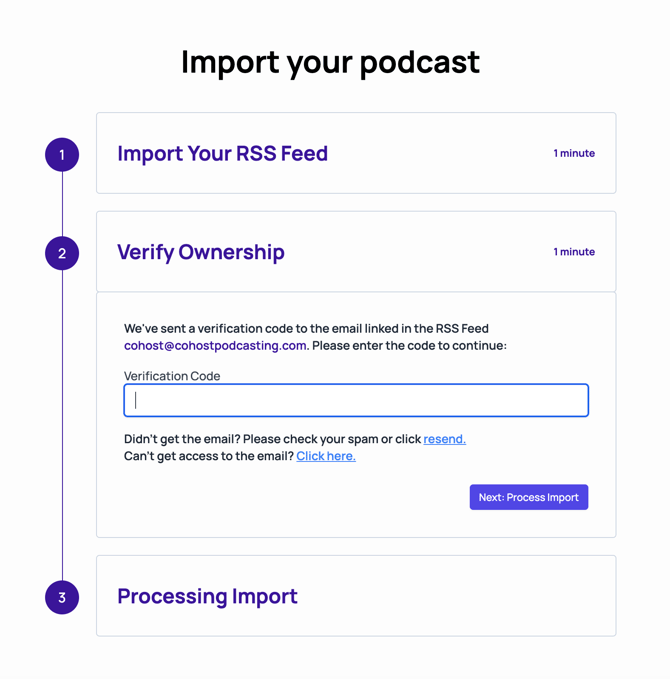
After that, go to the email associated with your RSS feed and enter your verification code. From there, we’ll process your import.
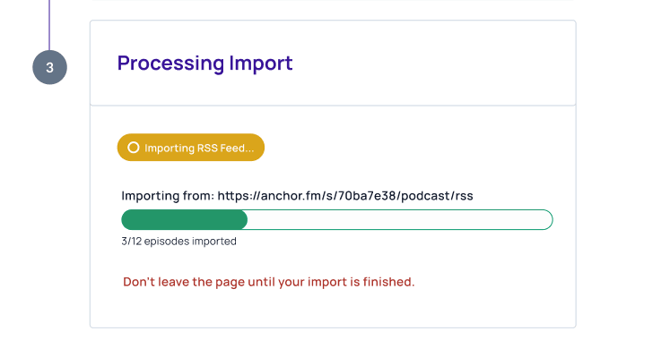
Conduct a 301 redirect on Libsyn
Now that you’re set up on CoHost, you’ll need to set up a 301 redirect from Libsyn.
301 redirects give you the ability to transfer your show from one RSS feed to another. It tells listening apps that your feed has been moved so there aren't any interruptions when publishing from your new hosting provider.
Similar to moving from one home to another, you need to notify people that your address has changed. A 301 redirect acts the same way by telling the listening apps that moving forward, your show will be available on a new RSS feed. Make sure to do this before publishing any new episodes on CoHost.
To request a 301 redirect, you’ll need to:
-
- Log into your Libsyn account
- Select the show you want to migrate
- In the top right of the page, select “Settings”
- Choose “Advanced Tools” and click “Edit” next to “Feed & Website Redirects”
-

- Paste your CoHost feed URL where it says 'Feed Redirect URL” You can find this by logging into CoHost and clicking “Distribution” in the left sidebar
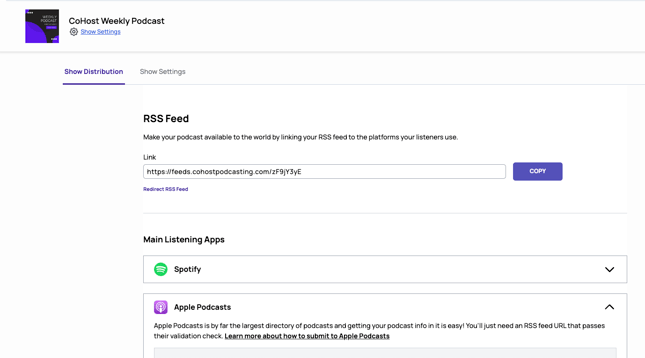
-
- If you’re using the Libsyn Podcast Website and want to redirect to a new CoHost website URL, enter the new URL here. If this doesn’t apply to you, skip this step
- Under “Use New Feed URL Tag” ensure “No” is selected. This option is only for migrating shows to Libsyn
- Hit “Save” and “Yes” at the following prompt
Test your redirect
Lastly, you’ll want to verify your redirect works. Just paste your old Libsyn RSS feed URL into Google and if it automatically redirects to your new CoHost RSS feed URL, you’re good to go!
If you have any questions or run into any problems, don’t hesitate to reach out to our team!
